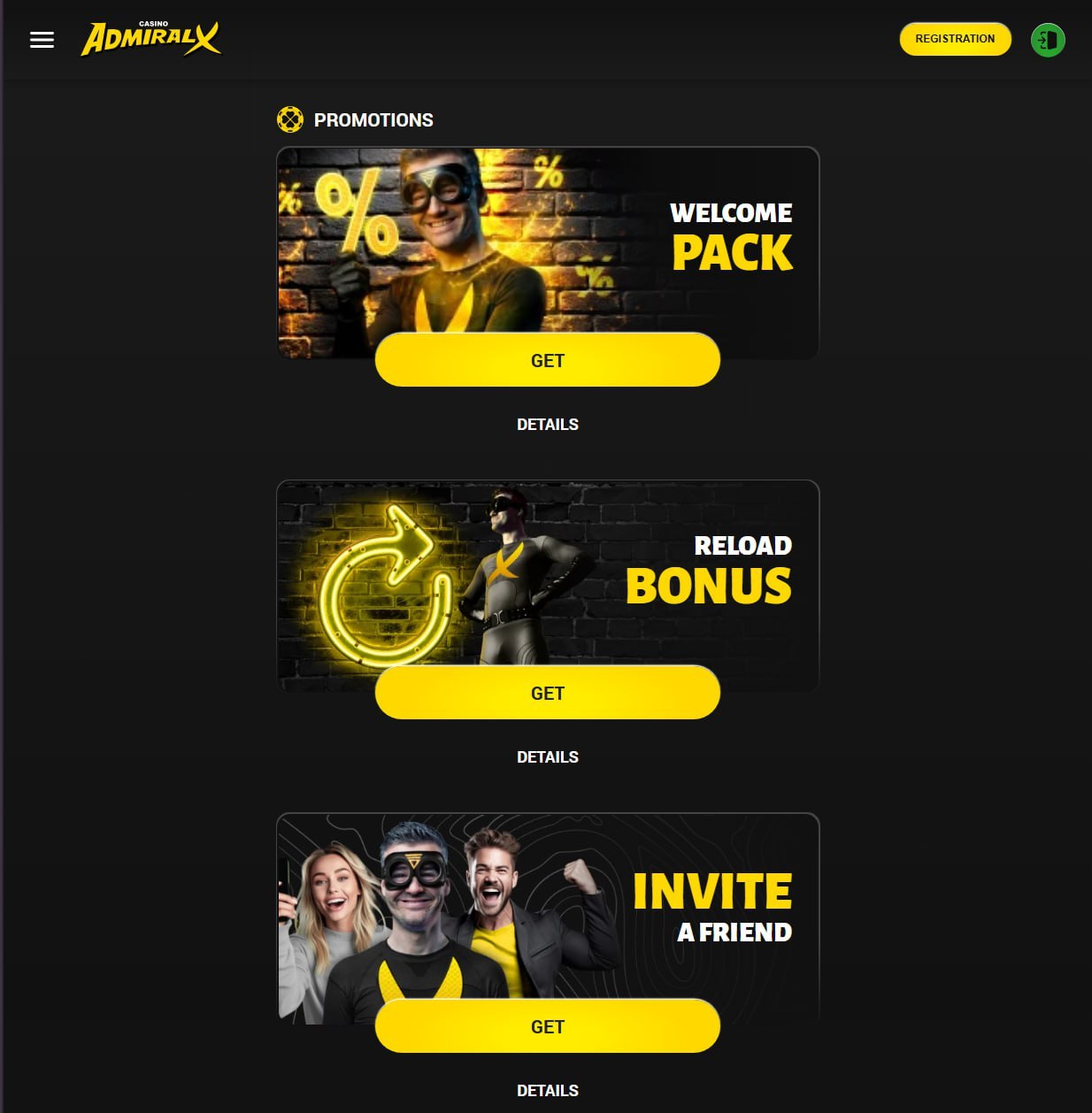If you’re diving into the DeFi world, Uniswap is probably one of the first platforms you’ll encounter. It’s where crypto gets real: swapping tokens, providing liquidity, chasing yields. But before you can do anything on Uniswap, there’s one step you absolutely must master — connecting your wallet.
This isn’t just a plug-and-play situation. There are multiple wallet types (MetaMask, Trust Wallet, Coinbase Wallet), different platforms (desktop, iPhone, Android), and each method comes with its own quirks. Some won’t work on Safari, others need extensions or browser tweaks. And if you’re not careful, a misconnection could expose your funds to risk.
This guide lays it all out. You’ll get:
- Step-by-step instructions to connect your wallet to Uniswap
- Platform-specific tricks for iOS, Android, and desktop
- Fixes for common issues like “Trust Wallet not working” or “Uniswap can’t detect wallet”
- Pro tips to disconnect safely and protect your crypto
So whether you’re using a MetaMask browser extension or trying to connect via WalletConnect on iPhone, you’re in the right place.
Uniswap Supported Wallets Overview
Not all wallets play nice with Uniswap. Luckily, in 2025, Uniswap supports a wide range of Web3 wallets — but how you connect them varies by device and operating system.
Let’s break down the top wallets that work with Uniswap:
MetaMask
- ✅ Best for desktop and mobile
- ✅ Native browser extension
- ✅ Supports Ethereum and Layer 2 networks
- 🔧 Mobile dApp browser is required for full functionality
Trust Wallet
- ✅ Supports WalletConnect (required for iOS)
- ✅ dApp browser available on Android
- 🔧 iOS users must use WalletConnect QR code method
Coinbase Wallet
- ✅ Seamless with Uniswap interface
- ✅ Works on mobile or browser
- 🔧 Be sure not to confuse it with your Coinbase exchange account
WalletConnect
- ✅ Universal connector for many desktop vs mobile wallets
- ✅ Works with Trust, MetaMask, Rainbow, and more
- 🔧 Connection can timeout if not confirmed quickly
Other Wallets (less commonly used)
- Argent, Rainbow, Brave Wallet, and Ledger (via browser)
- Supported via WalletConnect or direct browser extensions
📊 Table A: Wallet Compatibility & Connection Method
| Wallet | Desktop | iOS (Mobile) | Android (Mobile) | Notes |
|---|---|---|---|---|
| MetaMask | ✅ | dApp browser needed | dApp browser | Use browser extension for best results |
| Trust Wallet | ❌ | WalletConnect only | dApp browser | Enable browser via settings |
| Coinbase Wallet | ✅ | Direct via app | Direct via app | Not your exchange login! |
| WalletConnect | ✅ | QR scan | QR scan | Timed sessions — must confirm quickly |
How to Connect MetaMask to Uniswap (Desktop)
MetaMask is the gold standard for browser-based Web3 interactions — and it’s by far the easiest wallet to connect to Uniswap on desktop. Here’s how to do it in just a few clicks:
Step-by-Step: Desktop Setup
- Install MetaMask Browser Extension
Go to https://metamask.io and install the extension for Chrome, Firefox, Brave, or Edge. - Create or Import Wallet
- If you’re new, create a new wallet and securely save your 12-word seed phrase offline.
- Already have one? Import it using your seed phrase.
- Unlock MetaMask
Click the extension icon and enter your password to unlock. - Visit Uniswap Interface
Open https://app.uniswap.org in your browser. - Click “Connect Wallet”
- A pop-up appears showing wallet options.
- Select MetaMask.
- MetaMask opens a window asking for permission to connect.
- Click Next > Connect.
- Done!
Your wallet address appears in the top right of the Uniswap interface.
Troubleshooting
- If your wallet isn’t connecting, refresh both MetaMask and Uniswap tabs.
- Make sure your browser doesn’t block pop-ups.
- Ensure your MetaMask is on the Ethereum mainnet or supported network like Arbitrum or Optimism.
Connect MetaMask on Mobile (iPhone & Android)
While the desktop route is straightforward, mobile MetaMask has its own method — using the built-in dApp browser.
Step-by-Step: MetaMask Mobile
- Download MetaMask App
Available on both iOS App Store and Google Play Store. - Create or Import Wallet
Set up your seed phrase or restore your existing wallet. - Open the dApp Browser
Tap the browser icon (on Android) or go to the menu > Browser (on iPhone). - Go to Uniswap
Type inhttps://app.uniswap.organd hit enter. Always check the URL for typos or fakes! - Click “Connect Wallet”
Choose MetaMask — you’ll be connected automatically since you’re inside the app’s own browser.
What if the dApp browser isn’t showing on iPhone?
- iOS removed dApp browser access in MetaMask by default.
- To re-enable:
- Go to
Settings > Advanced > Show dApp Browser - Turn it ON.
- Restart the app.
- Go to
Mobile-Specific Troubleshooting
- Uniswap not loading? Try switching to Wi-Fi or updating the app.
- App crashes? Clear cache and restart MetaMask.
- Network mismatch? Switch to Ethereum or the network your tokens are on via MetaMask settings.
How to Connect Trust Wallet to Uniswap
Trust Wallet is one of the most popular mobile wallets in the use crypto wallet space. It supports a wide range of tokens and blockchains and works with Uniswap via two methods: the built-in dApp browser (Android) or WalletConnect (iOS).
Let’s explore both.
Connecting Trust Wallet to Uniswap on Android
Android users have it a bit easier thanks to Trust Wallet’s built-in browser support.
Steps:
- Download Trust Wallet from Google Play
- Set up a new wallet or import your existing one with your seed phrase.
- Always back up your recovery phrase and store it safely.
- Enable the dApp Browser
- Tap Settings > Preferences > DApp Browser and toggle it ON.
- You should now see a “Browser” tab at the bottom of the app.
- Navigate to Uniswap
- In the dApp browser, type
https://app.uniswap.org. - Wait for Uniswap to load.
- In the dApp browser, type
- Tap “Connect Wallet”
- Select WalletConnect.
- Then choose Trust Wallet from the pop-up.
- Approve the Connection
- You’ll see a confirmation message from Trust Wallet.
- Tap Connect, and your wallet is now linked to Uniswap.
Connecting Trust Wallet on iPhone (iOS)
Due to Apple restrictions, iOS does not support dApp browsers natively in Trust Wallet. So we rely on WalletConnect.
Steps:
- Open Safari or Chrome on your iPhone.
- Visit
https://app.uniswap.org. - Tap Connect Wallet.
- Select WalletConnect.
- A QR code appears — since you’re on mobile, tap “Open in Trust Wallet” when prompted.
- Trust Wallet app opens > tap Connect.
- You’re in!
You’ll now be able to interact with Uniswap directly from your browser, but the wallet operations (like signing) will bounce back to the Trust Wallet app.
Common Issues & Fixes (Trust Wallet)
Issue 1: WalletConnect doesn’t open Trust Wallet
- Manually open Trust Wallet > Go to Settings > WalletConnect and scan the QR from another device if needed.
Issue 2: Connection times out
- WalletConnect sessions expire quickly. Refresh the Uniswap page and try again promptly.
Issue 3: Network mismatch
- Uniswap runs on Ethereum and Layer 2s like Arbitrum. Ensure Trust Wallet is on the same chain.
How to Connect Coinbase Wallet to Uniswap
Coinbase Wallet is another trusted name that offers solid integration with Uniswap. But it’s important to note: Coinbase Wallet ≠ Coinbase Exchange account. You need the separate Coinbase Wallet app.
Steps to Connect Coinbase Wallet (Mobile)
- Download Coinbase Wallet
- Available on App Store and Google Play.
- Create or Import Wallet
- Just like others, write down your 12-word recovery phrase and store it offline.
- Open the App
- Go to the dApp browser section (look for “Browser” tab).
- Navigate to
https://app.uniswap.org- You’re inside the wallet browser, which allows direct access.
- Tap “Connect Wallet” > Choose Coinbase Wallet
- Coinbase Wallet will automatically connect without QR codes.
- Done!
- Your wallet address appears on Uniswap, and you’re ready to trade.
Connecting Coinbase Wallet on Desktop
You can also use Coinbase Wallet Extension for Chrome or use WalletConnect.
Method 1: Browser Extension
- Install Coinbase Wallet Extension from Chrome Web Store.
- Open Uniswap.org > Click Connect Wallet > Select Coinbase Wallet.
- Approve the connection via the extension.
Method 2: WalletConnect
- Go to Uniswap on your browser.
- Select WalletConnect.
- Scan QR code with Coinbase Wallet mobile app.
- Confirm and connect.
Troubleshooting Coinbase Wallet
Issue: “Invalid QR” or wallet not opening?
- Make sure your Coinbase Wallet app is updated.
- Reboot your browser or app and retry.
Issue: Uniswap doesn’t detect the wallet?
- Switch to the Ethereum network inside your wallet.
- Clear cache from both browser and wallet app.
How to Connect via WalletConnect
WalletConnect acts like a bridge, enabling mobile wallets to interact with web dApps like Uniswap. You’ll use it if:
- You’re on iPhone using Trust Wallet.
- You’re using another mobile wallet like Rainbow or Argent.
- You want to connect quickly without using the browser.
Steps to Use WalletConnect
- Open Uniswap on Desktop or Mobile Browser
- Visit
https://app.uniswap.org.
- Visit
- Click “Connect Wallet” > Select WalletConnect
- QR Code Appears (Desktop) OR Deep Link Opens (Mobile)
- If you’re on desktop, scan the QR code using your mobile wallet’s scanner.
- On mobile, the link will redirect you to your wallet app.
- Approve the Connection in Your Wallet
- Tap Connect when prompted.
- Done!
- Wallet is connected and you can now trade, swap, or provide liquidity.
WalletConnect Caveats
- Sessions expire after inactivity.
- You need to re-confirm after some time.
- Some wallets disconnect randomly—reconnect manually.